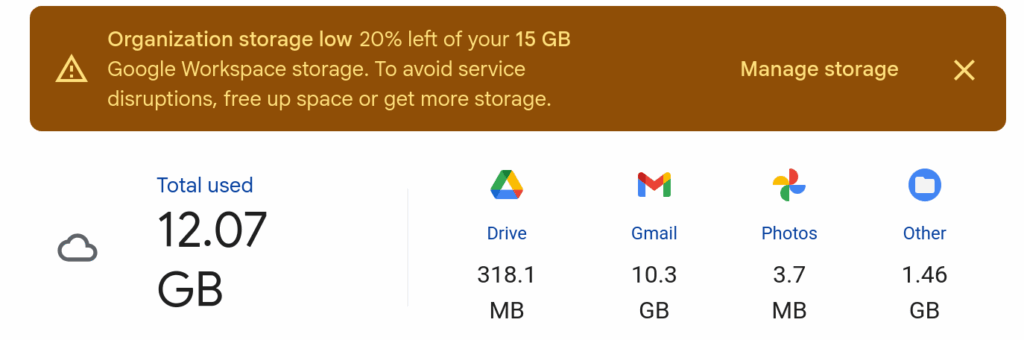A while ago I was unable to play audio on GNOME and Firefox running on Arch Linux. When I tried to play a video on YouTube, the video would just pause. To get things immediately working was to toggle my audio devices from the onboard audio interface to an external audio interface and then back to the onboard audio interface. Another workaround for the time being was to toggle the device’s profile via pavucontrol.
This affected both my desktop and recently my T460s laptop. This issue popping up on my laptop was almost problematic as I was using laptop as a playback device for live sound. Luckily I was able to set the playback interface in Audacity and get through it for the time being.
At some point, something in the stack decided to go all in on PipeWire and I missed the memo. Per the ArchWiki, it turned out that I needed to install pipewire-pulse. What slowed things down was that I had to remove pulseaudio-bluetooth first which did not necessarily make sense to me at first since my desktop does not have Bluetooth capabilities.
TL;DR
If your Arch Linux stack has gone all in on PipeWire and media playback is not working as expected, there is a chance that pipewire-pulse needs to be installed, replacing pulseaudio. If you are blocked by pulseaudio-bluetooth, remove that first.